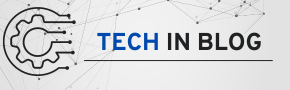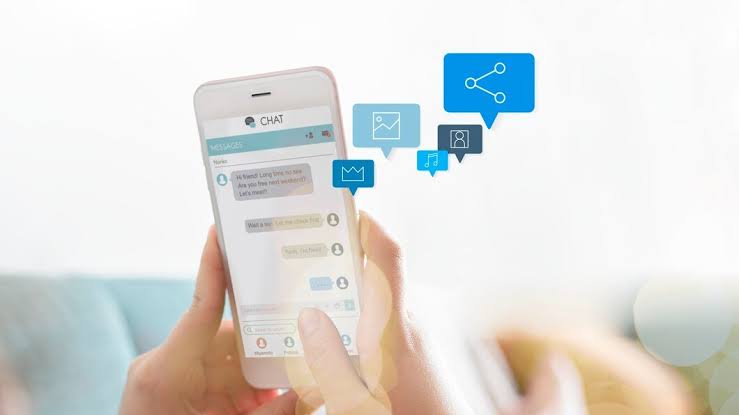If you are delving into the realm of computer architecture simulations, chances are you have come across gem5, a remarkably adaptable and potent tool designed for simulating complex computer systems. However, navigating its advanced functionalities, such as the Checkpoint (CPT) upgrade, can sometimes pose challenges. This thorough guide aims to provide you with a step-by-step approach to effectively utilizing the CPT upgrade in gem5, simplifying the process so you can seamlessly incorporate this feature into your projects.
An Overview of gem5
What Is gem5?
Gem5 is a highly modular and flexible simulation platform tailored for research in computer-system architecture. It encompasses both system-level architecture and processor microarchitecture, supporting a diverse array of Instruction Set Architectures (ISAs), including ARM, x86, MIPS, and RISC-V. Researchers utilize gem5 to model various hardware configurations, experiment with innovative architectures, and evaluate system performance.
Understanding Checkpoints in gem5
What Are Checkpoints in gem5?
In the context of gem5, checkpoints act as snapshots of the simulation’s state at a given moment. These snapshots enable users to preserve the simulation’s current status and resume it later, eliminating the necessity to restart the entire simulation process. This functionality is particularly beneficial for lengthy simulations or when exploring different execution paths stemming from a specific state.
Explanation of the CPT Upgrade in gem5
What Is the CPT Upgrade?
The CPT (Checkpoint) Upgrade feature in gem5 is a vital process that permits users to convert checkpoints generated from older versions of gem5, ensuring their compatibility with newer versions of the tool. This upgrade functionality guarantees that previously saved simulations remain operational after upgrading gem5, facilitating smoother transitions between various software versions.
Preparing Your System for the CPT Upgrade in gem5
Installing gem5: Prerequisites and Setup
Before embarking on the CPT upgrade process, it is crucial to confirm that your system meets the necessary requirements for gem5 installation.
System Requirements
- Operating System: Linux (preferably Ubuntu or Fedora) or macOS.
- Compiler: GCC (version 7 or later).
- Python: Version 3.x.
- Dependencies: SCons, SWIG, zlib, protobuf.
Steps to Install gem5
Cloning the gem5 Repository
Open your terminal and execute the following command to clone the gem5 repository:
git clone https://gem5.googlesource.com/public/gem5
Navigating to the gem5 Directory
After cloning the repository, navigate to the gem5 directory by executing the following command:
cd gem5
Building gem5
To compile gem5, employ the SCons build system. Run the command below to build gem5, substituting <number_of_cores> with the number of processor cores you wish to allocate to the build process:
scons build/X86/gem5.opt -j<number_of_cores>
Verifying the Installation
Once gem5 is successfully compiled, you can confirm that it has been installed correctly by running a basic simulation. Use the following command:
./build/X86/gem5.opt configs/example/se.py -c tests/test-progs/hello/bin/x86/linux/hello
If the simulation runs without errors, gem5 is ready for your use.
How to Execute the CPT Upgrade in gem5
Step 1: Identify the Outdated Checkpoints
Prior to upgrading, ascertain which checkpoints were created in older versions of gem5 that require conversion.
Step 2: Convert the Checkpoints
Once the older checkpoints have been identified, utilize the CPT upgrade feature to convert them into a format compatible with the latest version of gem5. This conversion ensures that your simulations can continue to run smoothly without necessitating a complete restart.
Step 3: Test the Upgraded Checkpoints
After completing the upgrade process, execute your simulation using the newly upgraded checkpoints to confirm that they function correctly with the current version of gem5. Verify that all expected features and functionalities remain intact post-upgrade.
Troubleshooting Common Issues with the CPT Upgrade
While the CPT upgrade process is generally straightforward, users may occasionally face challenges during conversion. Here are some typical issues and their solutions:
- Incompatible Checkpoints: If a checkpoint cannot be upgraded due to incompatibility with the current version of gem5, verify that all dependencies are updated and that the correct version of gem5 is in use.
- Simulation Crashes Post-Upgrade: If simulations crash after utilizing upgraded checkpoints, it may be beneficial to revisit the build and installation process to ensure that all components are up-to-date and correctly configured.
The Importance of Implementing the CPT Upgrade in gem5
Simulating intricate architectural systems often demands significant time, which can extend over hours, days, or even weeks. Utilizing the Checkpoint (CPT) functionality can substantially simplify this process. By employing CPT, you can divide these extended simulations into manageable segments. If any issues arise during the simulation, you can revert to a saved checkpoint rather than restarting the entire process.
Advantages of the CPT Upgrade in gem5
The CPT upgrade introduces enhanced control over checkpoints, offering more refined and flexible options for simulation management. For example, you can configure checkpoints to be created based on specific conditions, such as reaching a certain instruction count or surpassing a memory threshold. Furthermore, this upgrade facilitates the efficient organization of multiple checkpoints by category, enabling you to roll back to previous stages of the simulation with minimal interruption.
Detailed Instructions for Utilizing the CPT Upgrade in gem5
Step 1: Installing the CPT Upgrade
To begin using the CPT upgrade feature in gem5, the first step involves installation. If gem5 is already installed, integrating the CPT upgrade should be straightforward.
Update gem5 to the Latest Version
Before proceeding, ensure that your gem5 installation is updated to the latest version. This is critical, as the CPT upgrade may depend on recent patches and enhancements.
Clone the CPT Upgrade Repository
You will need to clone the CPT upgrade from the gem5 repository or a pertinent source. Open your terminal and execute the following commands:
git clone https://example.com/cpt-upgrade
cd cpt-upgrade
Build gem5 with CPT Functionality
Once you have downloaded the necessary files, follow the instructions provided in the repository to build the version of gem5 that supports CPT functionality. Use the SCons build system to compile gem5:
scons build/X86/gem5.opt
Step 2: Configuring the CPT Upgrade
After installation, you need to configure the CPT upgrade by establishing the conditions under which checkpoints will be created.
Setting Checkpoint Triggers
You can initiate checkpoints based on specific criteria. For instance, to set a checkpoint for every 1 million instructions, you can use the following code:
from m5.objects import CheckpointTrigger
# Create a checkpoint after every 1 million instructions
cpt_trigger = CheckpointTrigger()
cpt_trigger.interval = 1e6
You may also define more complex triggers, such as monitoring memory utilization or establishing custom events specific to your simulation environment.
Step 3: Integrating CPT into Simulation Scripts
Now that the CPT upgrade is configured, you need to modify your simulation scripts to integrate these checkpoint triggers. The benefit of CPT is its seamless integration into gem5’s existing scripting environment.
Example of Modifying Simulation Scripts
Here’s how you can modify your configuration file to specify when and where checkpoints should be saved:
# Import required modules
from m5.objects import CheckpointTrigger
# Set up the simulation environment
system = System(…)
# Create a CheckpointTrigger object
cpt_trigger = CheckpointTrigger()
# Define the checkpoint interval
cpt_trigger.interval = 1e6 # Set to trigger every 1 million instructions
# Attach the checkpoint trigger to the system
system.cpt_trigger = cpt_trigger
By including this in your script, checkpoints will automatically be created during the simulation at the intervals you’ve defined.
Step 4: Executing the Simulation
Once all configurations are finalized, running your simulation with the CPT upgrade is straightforward. Simply execute the following command in your terminal:
build/X86/gem5.opt configs/example/se.py
As your simulation progresses, the CPT upgrade will manage the creation of checkpoints according to your setup. These checkpoints will be saved in your designated directory, enabling you to pause and resume simulations as necessary without losing progress.
Verifying the Upgraded Checkpoint in gem5
After successfully upgrading your checkpoint, it is crucial to test it to ensure compatibility with the latest version of gem5 and confirm that your simulation operates smoothly.
Loading the Upgraded Checkpoint
To load the upgraded checkpoint into your simulation, gem5 offers a simple loading feature. You can load the checkpoint by executing the following command in your terminal:
./build/ARCH/gem5.opt --outdir=<output_directory> --checkpoint-dir=<upgraded_checkpoint_directory> <your_config_script.py>
In this command, replace ARCH with your target architecture (such as X86 or ARM), <output_directory> with the directory where you want to store the simulation output, and <upgraded_checkpoint_directory> with the path to the upgraded checkpoint. This ensures that the upgraded checkpoint is loaded correctly into your simulation.
Running the Simulation After the Upgrade
Once the checkpoint is loaded, initiate the simulation and closely monitor its progress. It is essential to look out for any errors or irregularities during the run. If the simulation proceeds without issues, congratulations—your checkpoint upgrade has been successfully completed!
Addressing Common Issues During Checkpoint Upgrades
Upgrading checkpoints in gem5 isn’t always a flawless process. Below are some frequent challenges users might encounter, along with suggested resolutions:
- Compatibility Errors: If you receive an error indicating that the checkpoint is incompatible, verify that you have the correct version of gem5 installed. Refer to the official gem5 documentation for specific version requirements.
- Simulation Stalling or Crashing: If the simulation freezes or crashes, inspect the simulation logs for potential errors. Debugging logs can provide insights into the root cause of the problem, enabling you to make the necessary adjustments.
- Unexpected Behaviors in Simulation: Should you encounter unexpected results or behaviors during the simulation, consider revisiting your checkpoint settings and ensuring they align with your simulation goals.
Conclusion
Successfully utilizing the CPT upgrade in gem5 can significantly enhance your simulation experience by providing flexibility and control over the checkpoint process. By following the steps outlined in this guide, you can seamlessly upgrade your checkpoints, ensuring that your simulation remains operational across different versions of gem5. As you embark on your architectural explorations, remember that checkpoints are your allies, allowing you to manage complex simulations with ease and efficiency.