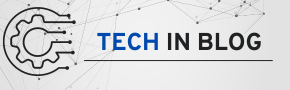gcloud command-line interface (CLI). Among its numerous capabilities, the gcloud container operations list command plays a crucial role in monitoring and managing operations within Google Kubernetes Engine (GKE). This article delves deep into the functionality of this command, providing a thorough exploration of its usage, options, and best practices, all while adhering to Google’s Expertise, Authoritativeness, and Trustworthiness (E.E.A.T) guidelines.Table of Contents
- Introduction to Google Cloud and Container Operations
- Understanding the
gcloudCommand-Line Interface - What Are Container Operations?
- Using the
gcloud container operations listCommand - Examples of Using
gcloud container operations list - Common Use Cases for Listing Container Operations
- Best Practices for Using
gcloud container operations list - Troubleshooting Common Issues
- Conclusion: The Importance of Monitoring Container Operations
1. Introduction to Google Cloud and Container Operations
Google Cloud Platform is a suite of cloud computing services that runs on the same infrastructure that Google uses internally for its end-user products, such as Google Search and YouTube. One of the core offerings of GCP is the Google Kubernetes Engine (GKE), which enables users to manage containerized applications using Kubernetes, an open-source system for automating deployment, scaling, and management of applications.
As organizations adopt containers to increase their agility and efficiency, the need for robust monitoring and management tools becomes paramount. The gcloud container operations list command provides a straightforward way to list all operations related to your GKE clusters, allowing you to track and manage the health and performance of your containerized applications.
2. Understanding the gcloud Command-Line Interface
The gcloud CLI is a powerful tool that allows developers and system administrators to manage resources on Google Cloud Platform directly from the command line. It is part of the Google Cloud SDK, which provides libraries and tools for interacting with Google Cloud services.
Key Features of the gcloud CLI
- Resource Management: Create, modify, and delete GCP resources.
- Monitoring and Logging: Access logs and metrics for cloud services.
- Configuration: Set up and manage authentication, project settings, and configurations.
- Scripting and Automation: Automate repetitive tasks using shell scripts.
By leveraging the gcloud CLI, users can efficiently manage their cloud resources, making it an invaluable tool for modern cloud operations.
3. What Are Container Operations?
Container operations refer to the various actions performed on containerized applications running in GKE. These operations may include deploying new versions of applications, scaling workloads, rolling back updates, and performing maintenance tasks. Monitoring these operations is critical for ensuring the stability and performance of your applications.
Types of Container Operations
- Create Operations: Initiate the creation of resources, such as new clusters or deployments.
- Update Operations: Modify existing resources, such as scaling a deployment or updating configurations.
- Delete Operations: Remove resources that are no longer needed.
- Get Operations: Retrieve information about resources, such as details of a specific cluster or deployment.
By listing container operations, users can gain insights into the ongoing activities within their GKE clusters, facilitating better decision-making and troubleshooting.
4. Using the gcloud container operations list Command
The gcloud container operations list command allows users to view all operations related to their GKE clusters. It provides a comprehensive overview of the ongoing tasks, making it easier to manage and monitor containerized applications.
Basic Syntax and Options
The basic syntax for the gcloud container operations list command is as follows:
gcloud container operations list [--location=LOCATION | --region=REGION | --zone=ZONE] [--filter=EXPRESSION] [--limit=LIMIT] [--page-size=PAGE_SIZE] [--sort-by=[FIELD,…]] [GCLOUD_WIDE_FLAG …]
Key Options Explained
--location=LOCATION: Specify the location of the GKE cluster. This option can be used to filter operations based on a specific geographic location.--region=REGION: Specify the region of the GKE cluster to filter operations.--zone=ZONE, -z ZONE: Specify the zone of the GKE cluster to filter operations.--filter=EXPRESSION: Apply a filter expression to narrow down the results based on specific criteria.--limit=LIMIT: Limit the number of operations returned by the command.--page-size=PAGE_SIZE: Set the number of results returned per page.--sort-by=[FIELD,…]: Sort the results based on specified fields, such as timestamp or status.
These options give users flexibility in retrieving the exact information they need regarding their container operations.
5. Examples of Using gcloud container operations list
The following sections provide practical examples of how to use the gcloud container operations list command effectively.
Example 1: Basic Operation Listing
To list all operations for your container clusters without any filters or limits, simply run:
gcloud container operations list
Example 2: Listing Operations by Location
To filter operations based on a specific location, you can use the --location flag. For instance, if your cluster is located in us-central1, run:
gcloud container operations list --location=us-central1
Example 3: Filtering Operations
You can apply filters to narrow down the operations you want to view. For example, to see only operations that are in progress, you can use:
gcloud container operations list --filter="status:RUNNING"
Example 4: Limiting Results
To limit the number of results returned, use the --limit flag. For example, to retrieve only the last five operations:
gcloud container operations list --limit=5
Example 5: Sorting Operations
To sort the operations by timestamp in descending order, use the --sort-by option:
gcloud container operations list --sort-by=timestamp
Example 6: Combining Options
You can combine multiple options to refine your query further. For instance, to list the last 10 operations in us-central1 that are currently running:
gcloud container operations list --location=us-central1 --filter="status:RUNNING" --limit=10
These examples illustrate how to leverage the gcloud container operations list command effectively to gain insights into your GKE clusters.
6. Common Use Cases for Listing Container Operations
Understanding when and why to use the gcloud container operations list command can enhance your management of containerized applications. Here are some common use cases:
1. Monitoring Cluster Health
Regularly listing operations allows administrators to monitor the health and status of their GKE clusters, ensuring that all deployments are functioning correctly.
2. Troubleshooting Issues
When issues arise, reviewing the operations can help identify what changes were made recently that might have caused the problem. This can expedite the troubleshooting process.
3. Auditing Changes
For compliance and governance purposes, keeping track of all operations can help organizations maintain an audit trail of changes made to their GKE clusters.
4. Performance Optimization
By analyzing the operations, users can identify bottlenecks or inefficiencies in their deployment processes and make necessary adjustments to improve performance.
5. Capacity Planning
Listing operations can provide insights into usage patterns, helping organizations plan for future capacity needs based on historical data.
7. Best Practices for Using gcloud container operations list
To make the most out of the gcloud container operations list command, consider implementing the following best practices:
1. Use Filters Wisely
Filtering operations based on status, type, or time frame can help you focus on the most relevant information, reducing clutter in your output.
2. Automate Regular Checks
Automate the execution of the command as part of regular monitoring scripts to keep track of operations and alert you to potential issues.
3. Stay Organized
If you manage multiple clusters, use clear naming conventions for regions and locations to avoid confusion when filtering and listing operations.
4. Combine with Other Commands
Integrate the gcloud container operations list command with other gcloud commands to create comprehensive scripts for managing your GKE clusters.
5. Keep Documentation Updated
Document any specific use cases or scripts you create around the command to ensure consistency and ease of use for your team.
8. Troubleshooting Common Issues
While the gcloud container operations list command is generally reliable, users may encounter some common issues. Here’s how to address them:
Issue 1: Authentication Errors
Solution: Ensure that you have the correct permissions to access the GKE clusters and that your Google Cloud SDK is authenticated properly. Run gcloud auth login to authenticate your session.
Issue 2: Incorrect Location or Region
Solution: Double-check the location or region specified in your command. Ensure that it matches the actual deployment of your GKE clusters.
Issue 3: No Results Returned
Solution: If no results are returned, verify that there are indeed operations present in the specified location. Adjust your filters or consider removing them to broaden your search.
Issue 4: API Rate Limits
Solution: If you encounter rate limit errors, consider implementing exponential backoff in your scripts to handle retries gracefully.
9. Conclusion: The Importance of Monitoring Container Operations
The ability to monitor and manage container operations is crucial for maintaining the health and performance of applications running on Google Kubernetes Engine. The gcloud container operations list command provides a powerful and flexible means to achieve this. By understanding how to effectively use this command and implementing best practices, organizations can enhance their cloud operations and ensure that their containerized applications run smoothly.
In an ever-evolving digital landscape, mastering tools like gcloud is essential for IT professionals. By leveraging the capabilities of the gcloud container operations list command, users can gain valuable insights into their containerized environments, facilitating proactive management and continuous improvement of their applications.