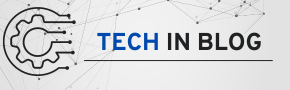python3-config command is not found in your system’s PATH. In this article, we will explore the causes of this error, how to resolve it, and best practices for using Gem5, all while adhering to Google’s Expertise, Authoritativeness, and Trustworthiness (E.E.A.T) guidelines.Table of Contents
- Introduction to Gem5
- Understanding the Role of Python in Gem5
- Common Causes of the “Can’t Find a Working Python Installation” Error
- 3.1 Missing
python-devPackage - 3.2 Incorrect PATH Configuration
- 3.3 Python Installation Issues
- 3.1 Missing
- Resolving the Error: Step-by-Step Guide
- 4.1 Check Python Installation
- 4.2 Install Required Packages
- 4.3 Update Environment Variables
- 4.4 Specify Python Config Path
- Using the PYTHON_CONFIG Variable
- 5.1 Syntax for Specifying PYTHON_CONFIG
- 5.2 Example of Using PYTHON_CONFIG with SCons
- Best Practices for Gem5 Installation and Configuration
- Troubleshooting Additional Issues
- Conclusion: Ensuring a Smooth Gem5 Experience
1. Introduction to Gem5
Gem5 is an open-source computer architecture simulator that provides researchers with a flexible platform to explore and evaluate various computer system designs. It supports a variety of CPU architectures, including x86, ARM, Power, and MIPS, making it a versatile tool for both hardware and software development. Researchers and developers use Gem5 to model the performance of systems, analyze workloads, and test new architectures.
Key Features of Gem5
- Modular Architecture: Gem5 is designed with a modular architecture that allows users to customize components easily.
- Comprehensive Simulation: It can simulate both system-level and detailed CPU models.
- Extensive Support for Workloads: Gem5 supports a variety of workloads and benchmarks, enabling detailed performance analysis.
- Research and Development: The flexibility of Gem5 makes it suitable for both academic research and industry applications.
Despite its power and versatility, users may encounter issues during the installation and configuration of Gem5, particularly when dealing with Python dependencies.
2. Understanding the Role of Python in Gem5
Python plays a crucial role in Gem5’s build and configuration processes. Many of Gem5’s tools, scripts, and libraries are written in Python, making it essential for users to have a functional Python installation on their systems. The python3-config tool is used to retrieve configuration information about the installed Python version, including include paths and library paths, which are necessary for compiling components of Gem5.
Why Python is Essential for Gem5
- SCons Build System: Gem5 uses SCons, a software construction tool implemented in Python, for its build process. This makes a working Python installation critical for compiling the simulator.
- Configuration Scripts: Many of Gem5’s configuration scripts are written in Python, and these scripts require a properly installed Python environment.
- Extensibility: The use of Python allows users to write custom scripts and extensions to enhance Gem5’s functionality.
Given its significant role, ensuring a proper Python installation is a fundamental step for a successful Gem5 setup.
3. Common Causes of the “Can’t Find a Working Python Installation” Error
When users attempt to build Gem5 and encounter the error message “error: can’t find a working Python installation,” several underlying issues could be responsible. Let’s explore the most common causes:
3.1 Missing python-dev Package
One of the primary reasons for this error is the absence of the python-dev package (or python3-dev for Python 3). This package contains the necessary headers and static libraries for building Python modules, which are crucial for the compilation of Gem5.
- Solution: Ensure you have installed the required development packages for Python. On Debian-based systems (like Ubuntu), you can install it using:
bash
sudo apt-get install python3-dev
3.2 Incorrect PATH Configuration
If the python3-config binary is not included in your system’s PATH, the build process will fail to locate it, resulting in the error message.
- Solution: Check your PATH environment variable to ensure it includes the directory where
python3-configis installed. You can do this by running:bashecho $PATH
If it is missing, you can add it by editing your shell configuration file (e.g.,
.bashrc,.bash_profile, or.zshrc):bashexport PATH=$PATH:/path/to/python3-config-directory
3.3 Python Installation Issues
In some cases, the Python installation itself may be misconfigured or corrupted, preventing Gem5 from recognizing it.
- Solution: Ensure that Python is installed correctly. You can check your Python version by running:
bash
python3 --version
If Python is not installed, or if you have an incompatible version, consider reinstalling it.
4. Resolving the Error: Step-by-Step Guide
Now that we understand the common causes of the “can’t find a working Python installation” error, let’s walk through a step-by-step guide to resolving it.
4.1 Check Python Installation
First, verify that Python is installed on your system. You can check this by running the following command:
python3 --version
If Python is not installed, you can install it using your package manager. For instance, on Ubuntu, you can run:
sudo apt-get install python3
4.2 Install Required Packages
To ensure that you have the necessary development packages, install python3-dev:
sudo apt-get install python3-dev
This package provides the necessary header files and libraries required for building Python extensions, which are crucial for the Gem5 build process.
4.3 Update Environment Variables
If you have confirmed that Python is installed and python3-dev is present but are still encountering the error, check your environment variables. Ensure that the python3-config path is included in your PATH variable.
To do this, locate the python3-config binary. You can typically find it in the /usr/bin/ directory. Run the following command to check:
which python3-config
If it returns a valid path, ensure that this path is included in your PATH variable. If not, you can add it as described earlier.
4.4 Specify Python Config Path
If all else fails, you can manually specify the path to the python3-config binary using the PYTHON_CONFIG variable during the build process. This is particularly useful if you have multiple versions of Python installed or if the configuration binary is located in a non-standard directory.
You can run the SCons command like this:
scons build/X86/gem5.fast PYTHON_CONFIG=/usr/bin/python3-config
Replace /usr/bin/python3-config with the actual path to your python3-config binary.
5. Using the PYTHON_CONFIG Variable
The PYTHON_CONFIG variable is a powerful option that allows users to specify the path to the python3-config binary directly during the build process. This can help bypass issues related to incorrect PATH configurations.
5.1 Syntax for Specifying PYTHON_CONFIG
When invoking the SCons build system, you can specify the PYTHON_CONFIG variable inline. The syntax is as follows:
scons build/X86/gem5.fast PYTHON_CONFIG=<path-to-python3-config>
5.2 Example of Using PYTHON_CONFIG with SCons
Here’s an example of how to use the PYTHON_CONFIG variable effectively:
scons build/X86/gem5.fast PYTHON_CONFIG=/usr/bin/python3-config
In this example, we specify the path to the python3-config binary explicitly, ensuring that SCons can locate the necessary Python configuration information during the build process.
6. Best Practices for Gem5 Installation and Configuration
To ensure a smooth installation and configuration of Gem5, consider the following best practices:
1. Use a Virtual Environment
Using a virtual environment for Python can help isolate dependencies and avoid conflicts between packages. Tools like venv or conda can create dedicated environments for your Gem5 installation.
# Create a virtual environment
python3 -m venv gem5-env
# Activate the virtual environment
source gem5-env/bin/activate
2. Keep Your System Updated
Ensure that your operating system and installed packages are up to date. Regular updates can prevent compatibility issues and ensure you have the latest features and security patches.
# Update package list and upgrade packages
sudo apt-get update
sudo apt-get upgrade
3. Follow Official Documentation
Always refer to the official Gem5 documentation for installation and configuration instructions. The documentation is regularly updated and provides the most accurate information.
4. Participate in Community Forums
Engage with the Gem5 community through forums and mailing lists. Other users and developers can provide valuable insights and support for common issues.
5. Regularly Backup Your Work
If you are experimenting with configurations or making significant changes, consider regularly backing up your work. This can help you recover quickly from any errors or unexpected behavior.
7. Troubleshooting Additional Issues
While the “can’t find a working Python installation” error is common, users may encounter other issues during the installation and configuration of Gem5. Here are a few additional troubleshooting tips:
Issue 1: SCons Not Found
If you encounter an error indicating that SCons is not found, ensure that it is installed on your system. You can install SCons using:
sudo apt-get install scons
Issue 2: Missing Libraries
If you receive errors related to missing libraries, ensure that all required dependencies are installed. Gem5 documentation typically lists the necessary libraries for different platforms.
Issue 3: Compiler Errors
If you experience compiler-related errors during the build process, ensure that you have a compatible compiler installed, such as GCC. You can install GCC using:
sudo apt-get install build-essential
Issue 4: Version Compatibility
Ensure that the versions of Python and Gem5 you are using are compatible. Sometimes, newer versions of Python may introduce breaking changes that affect Gem5’s functionality.
8. Conclusion: Ensuring a Smooth Gem5 Experience
The “error: can’t find a working Python installation” issue can be frustrating for Gem5 users, but understanding its causes and applying the solutions outlined in this article can help you overcome it effectively. By ensuring a proper Python installation, installing the necessary packages, and using the PYTHON_CONFIG variable correctly, you can build and configure Gem5 without complications.
Moreover, following best practices and staying engaged with the community can enhance your overall experience with Gem5, allowing you to focus on your research and projects. As you delve deeper into Gem5, remember that a solid understanding of its dependencies, configuration, and troubleshooting strategies will empower you to leverage this powerful tool to its fullest potential.